Master Quizzy App Keyboard Shortcuts: Instant Answers With One Click
Learn how to use Quizzy App's powerful keyboard shortcuts to transform any screenshot into instant answers. Works on Mac and Windows for all question types and quiz platforms.
Posted by
Related reading
Getting Started with Quizzy App: Your Step-by-Step Guide
Learn how to effectively use Quizzy App to get instant answers to your questions. From installation to taking your first screenshot, we've got you covered.
How to Install Quizzy App: Your AI-Powered Exam Helper
Learn how to install Quizzy App, a Chrome extension that uses AI to help you get answers to MCQs or online exams in seconds with just a screenshot.
Unlock the Power of Quizzy App with Keyboard Shortcuts
Quizzy App's AI quiz solver transforms the way you study by turning any screenshot into instant, accurate answers. While the Chrome extension is powerful on its own, mastering the keyboard shortcuts will supercharge your productivity and make capturing questions lightning-fast on any quiz site or learning platform.
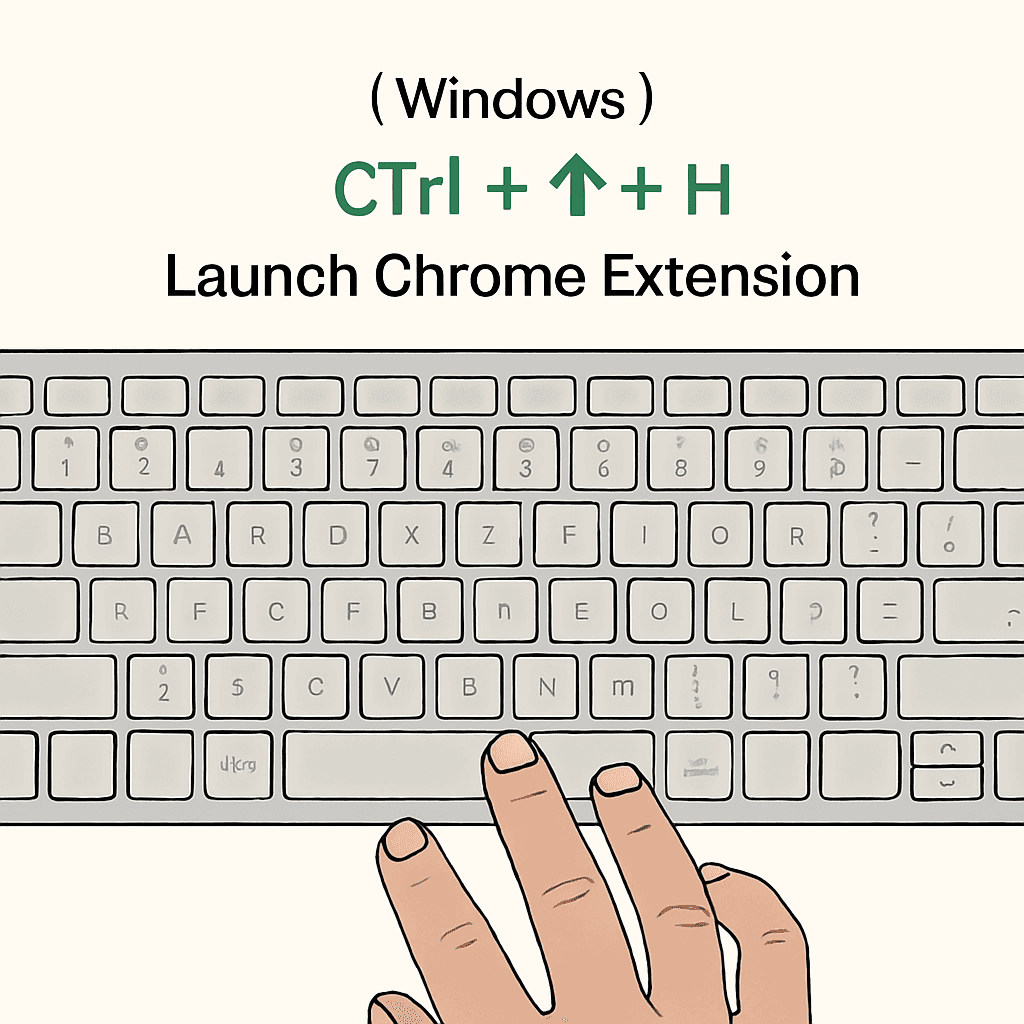
Step-by-Step: Activating Quizzy App with Keyboard Shortcuts
Once you've installed the Quizzy App education Chrome plugin, you can activate the screenshot-to-answer functionality with a simple keyboard combination:
- Windows users: Press Ctrl + Shift + H as shown in the illustration above
- Mac users: Press Option + Shift + H
These carefully designed shortcuts trigger Quizzy App's screenshot functionality, allowing you to select any area of your screen containing a question. The extension's content scripts immediately activate, processing your selection and sending it to our AI for analysis.
What Happens When You Press the Shortcut
When you activate Quizzy App with the keyboard shortcut, here's the magic that happens behind the scenes:
- Your screen dims slightly, indicating that Quizzy App is active
- A crosshair cursor appears, allowing you to draw a selection box around your question
- As you release the mouse, the screenshot is captured and processed
- Quizzy App's AI analyzes the image for text, diagrams, and context
- Within seconds, a popup appears with your answer
The entire process is seamless and takes just seconds, delivering accurate answers to even the most complex questions across mathematics, science, humanities, and more.
First-Time User Experience
When you first use Quizzy App's keyboard shortcut, you'll notice several helpful elements:
- A brief tooltip explaining how to select your question area
- Visual guides showing the selection area dimensions
- A confirmation when your screenshot has been successfully captured
- A credit counter showing your remaining questions
These intuitive helpers ensure you get the most accurate results from your very first use of Quizzy App as your study productivity tool.
Frequently Asked Questions
How do I know the extension is working?
When Quizzy App is properly installed and activated, you'll see the Quizzy icon in your Chrome toolbar turn blue. When you press the keyboard shortcut, your screen will dim slightly, indicating the extension is ready for you to select an area. If nothing happens when pressing the shortcut, try clicking the extension icon first to ensure you're logged in.
Can I change the shortcut?
Yes! You can customize Quizzy App's keyboard shortcut to match your preferences. Simply visit chrome://extensions/shortcuts in your browser, find Quizzy App, and set your preferred key combination. This is especially useful if you have another extension using similar shortcuts.
Does this work on any quiz site?
Absolutely! Quizzy App works on virtually any website containing questions, including popular platforms like Canvas, Blackboard, Coursera, Quizlet, Google Forms, and many more. Because it uses screenshot technology rather than site-specific integrations, Quizzy App's screenshot-based question solving works universally across platforms.
Ready to Transform Your Study Sessions?
Quizzy App's powerful keyboard shortcuts make accessing AI-powered answers faster and more intuitive than ever before. Whether you're using Windows (Ctrl + Shift + H) or Mac (Option + Shift + H), you're just one keystroke away from instant, accurate answers to any question.
Install Quizzy App today and experience the future of learning assistance! Share this guide with fellow students who could benefit from this powerful Chrome extension for education.
Questions or feedback? Contact our support team at app.quizzy.ai@gmail.com